Texture look blurry when I play the game
hey so I don't know if this is an easy thing to fix and I cant seem to find it but the majority of my textures inside of unreal 4 seem to be blurry when I hit the play button, its fine in the editing viewport though here are some images of what's happening
this is in the viewport
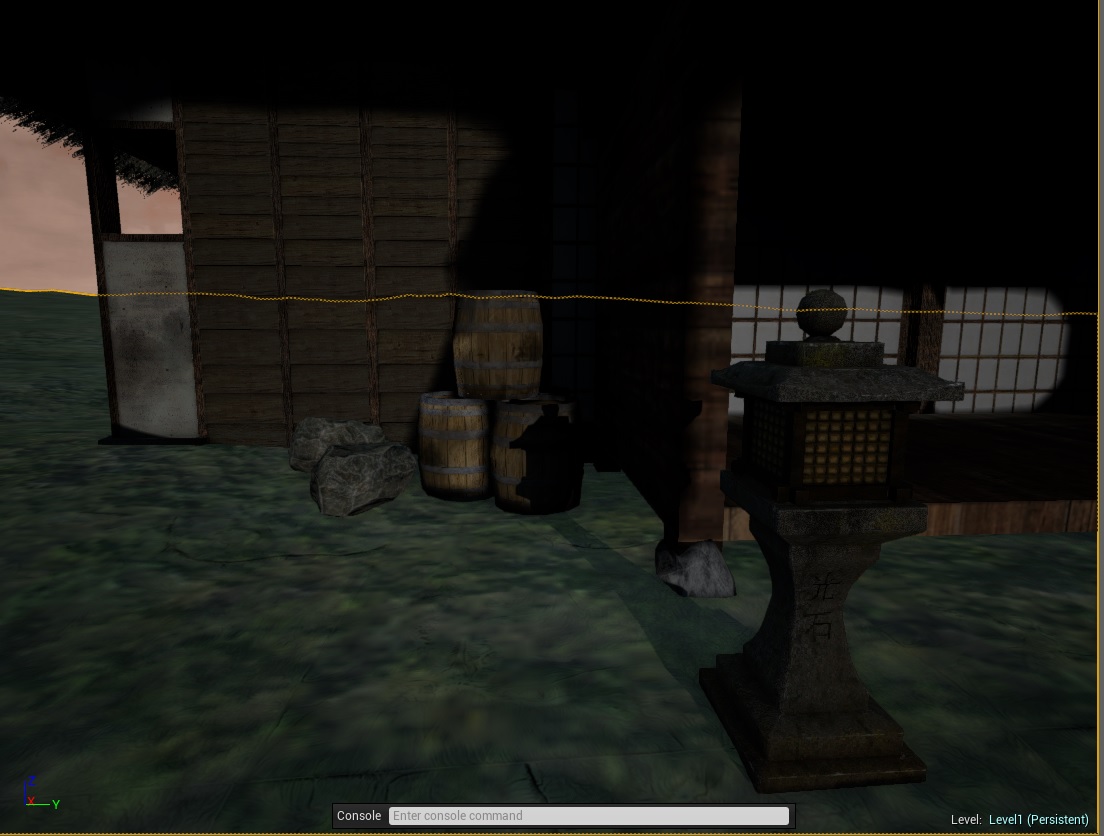
this is when you play it
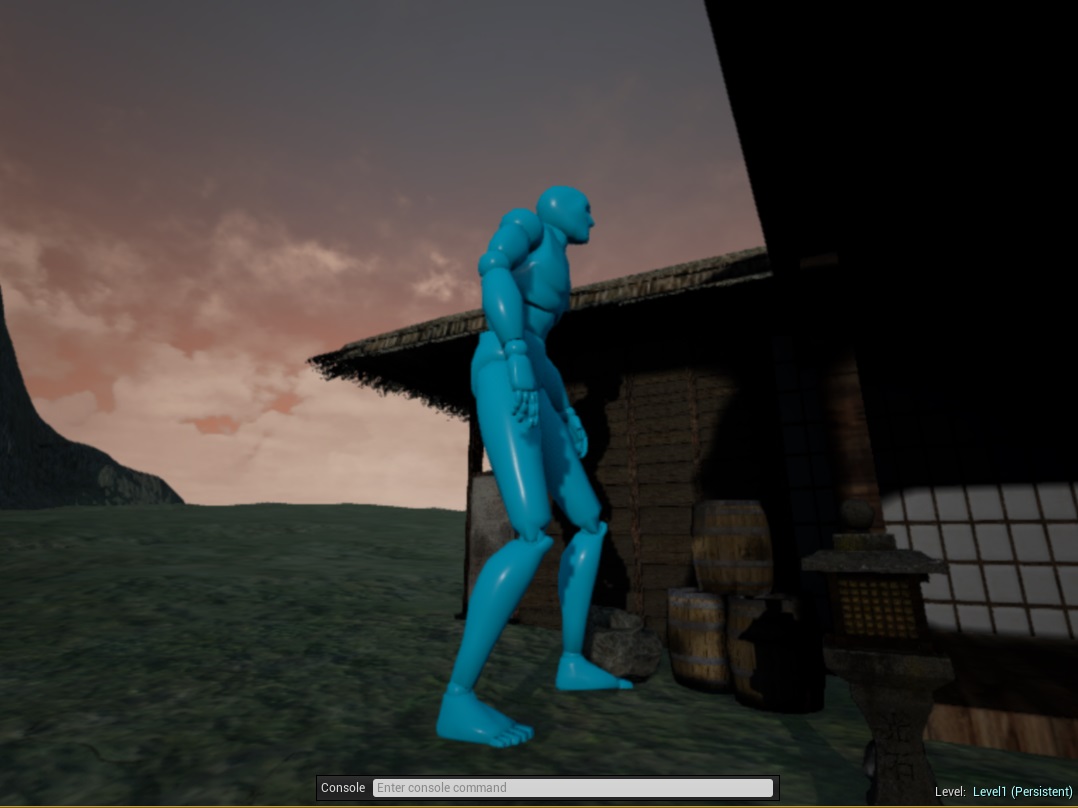
this is in the viewport
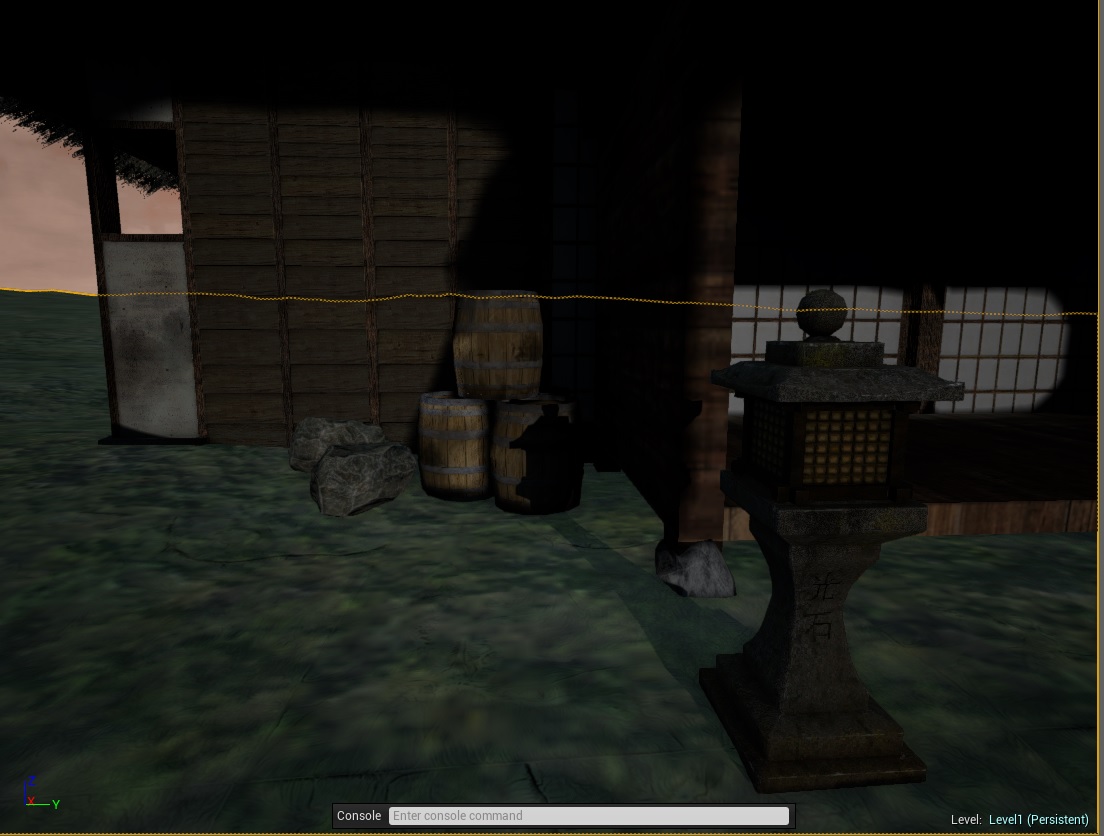
this is when you play it
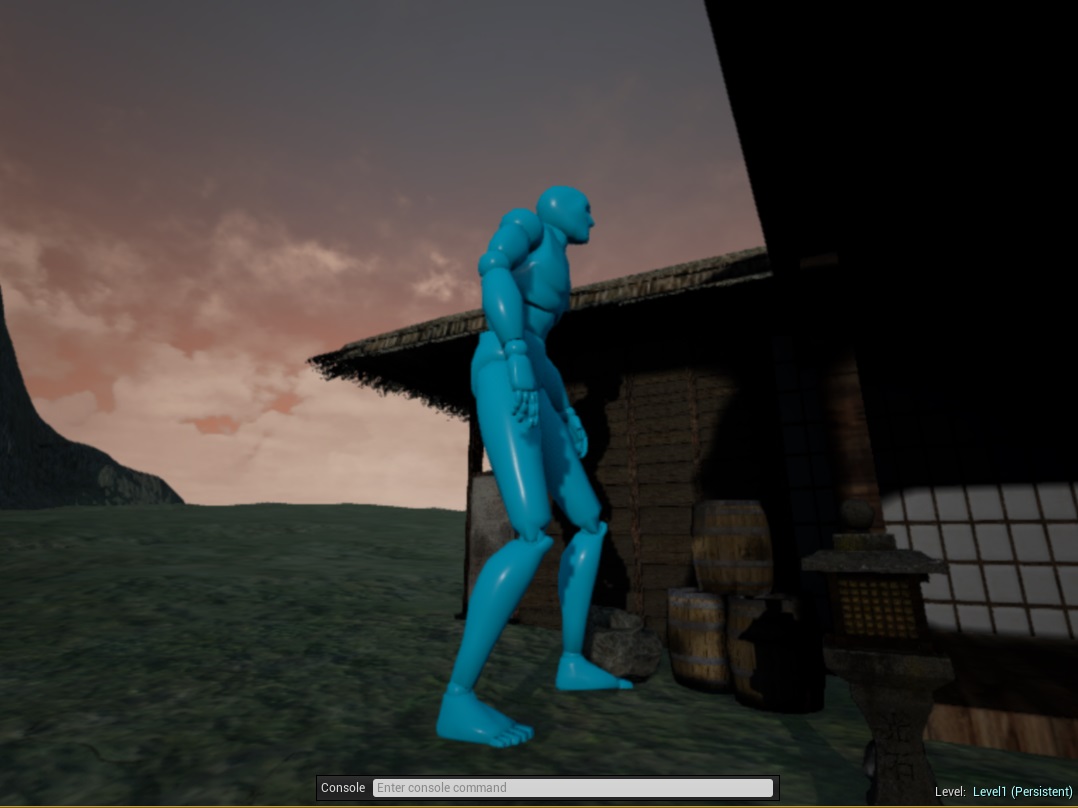

Replies
thanks for helping
I personally try to get my materials looking good with the engine set to medium and take it from there.
Distance shot at medium:
Distance shot at epic:
Close up at medium:
Close up at epic:
This is what my terrain material looks like ( it's by no means complex )
As you can see I have only used 2 diffuse & 2 normals, the idea was to do more with less and I still have the option to use a detail texture for the ground and rock close ups if it's needed.
Assets can have materials for each LOD, so your assets will look good (depending on your material setup) from a distance and highly detailed close up:
You can just create a material "instance" of your base material and add a detail texture for close up views. You will notice that on medium & epic settings there will be very little difference in texture quality and this is what I mean by proper material setups.
I would start on your terrain textures first because that grass / soil texture is killing your assets. Some of your assets have a lot of texture stretching and will look blurred no matter what the engine settings are (probably uv issues) and a lot of the wood textures look very tiled. The 2 rocks look spot on btw but why not change their size ? Scalable textures are a great way to reuse assets like rocks
If you need help with any of this just give me a shout Adelphia.
Cheers
pete