PBR/UE4 questions
I've spent the past few days reading up on PBR and trying to complete a scene.
My understanding is I'll primary need the following maps:
Base Colour = Albedo aka diffuse minus any lighting details (highlights/shadows)
Metallic = 0 for non-metal, 1 for metal and in between for more advanced situations
Roughness = inverted gloss map, white(gloss) = tighter intense highlights, black(roughness) = wider more blurrier highlights
EmissiveColour= same old thing
Normal = same old thing
So I jumped into dDo and knocked out the basic maps VERY quickly just so I can test the waters of PBR and UE4
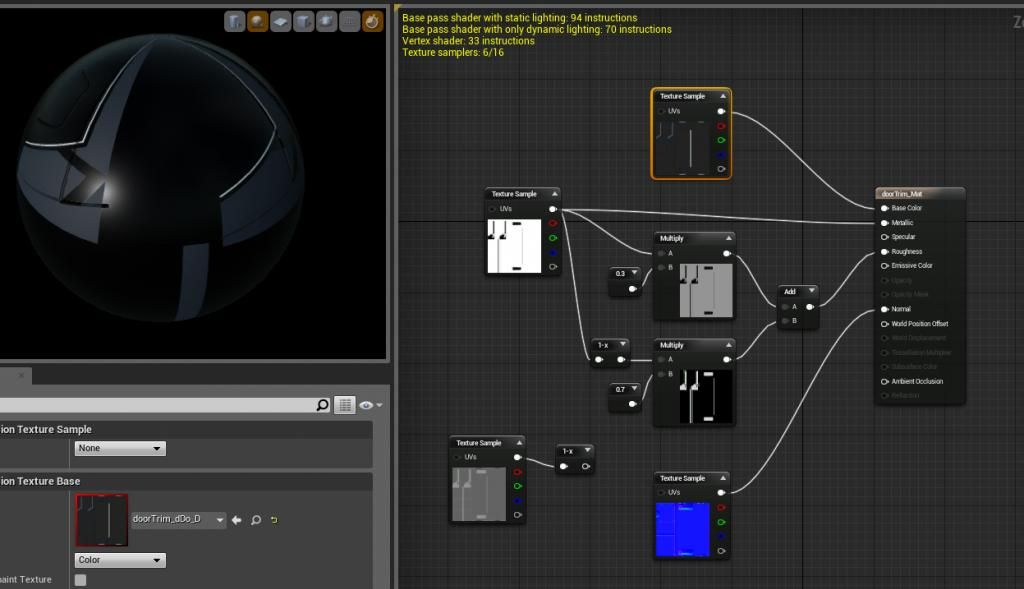
this is my current material setup for a quick demo, I didn't like the lack of control using an inverted gloss map, especially when the gloss map was poop so I used my metallic mask and broke it off so I could independently adjust the roughness of the metal and paint. Any ways I'm sure there is much easier ways of going about it then I did but this was only to get a feel for what stuff does.
My questions:
1) The albedo doubles as the spec for metals, is that simply what colour it reflects and by no way meaning the old style spec map is some way integrated into it?
2) How can I use dDo to accurately create maps for PBR and UE4 if it uses spec maps? (not trying to sound lazy and only use dDo, but to get a solid base going etc)
Thanks for any help!, I'm sure I'll have more questions along the way :P
My understanding is I'll primary need the following maps:
Base Colour = Albedo aka diffuse minus any lighting details (highlights/shadows)
Metallic = 0 for non-metal, 1 for metal and in between for more advanced situations
Roughness = inverted gloss map, white(gloss) = tighter intense highlights, black(roughness) = wider more blurrier highlights
EmissiveColour= same old thing
Normal = same old thing
So I jumped into dDo and knocked out the basic maps VERY quickly just so I can test the waters of PBR and UE4
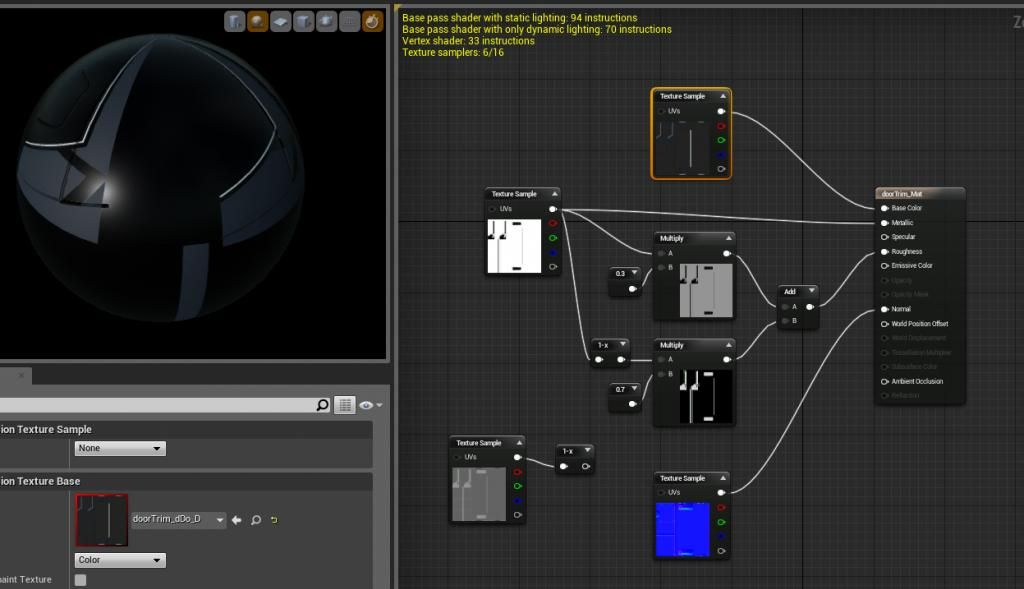
this is my current material setup for a quick demo, I didn't like the lack of control using an inverted gloss map, especially when the gloss map was poop so I used my metallic mask and broke it off so I could independently adjust the roughness of the metal and paint. Any ways I'm sure there is much easier ways of going about it then I did but this was only to get a feel for what stuff does.
My questions:
1) The albedo doubles as the spec for metals, is that simply what colour it reflects and by no way meaning the old style spec map is some way integrated into it?
2) How can I use dDo to accurately create maps for PBR and UE4 if it uses spec maps? (not trying to sound lazy and only use dDo, but to get a solid base going etc)
Thanks for any help!, I'm sure I'll have more questions along the way :P

Replies
For non-metals, reflectivity is fixed at a colorless 4% value, while the diffuse color comes from the albedo map.
When you follow these steps what you see in 3DO should be pretty close to what you get in UE4. You can also put a scalar parameter and a multiply node between the roughness mask to tweak it a bit should you not be completely happy with the roughness result (in 3Do it tends to look a bit more shiny in comparison). Saves you tweaks in photoshop.
@Steppenwolf - how have I never heard of this UE4 preset! lol thanks for the heads up will have to look into that asap
Also is there a way to change the focal drop off in UE4? Everything is kind of blurry unless you move the camera right up to it... I'm sure there a check box for it somewhere.
Not sure your masks are hooked up correctly. ddo puts our R=Roughness, G=metallic, B=AO by default i think.
When you set compression to "TC Masks" then it's turned off automaticaly.
Yes that is so much better. You've been a huge help my friend, thank you!
I get that the pipes I made might be too small for the detail to be displayed in UE4 (they have more then enough space on a uv map as it was an added assets I basically made a new sheet for them and a few other small things.
3DO:
UE4:
no matter the light placement I do, intensity etc it always come off looking flat and crappy
**more concerned about the wall, if anyone has any ideas? or needs me to post any other info let me know please
You may have just typed this wrong but what you have written here is incorrect.
Roughness:
White = Rough = Broad/Wide Highlights
Black = Glossy = Narrow/Pinpoint Highlights
hi steppenwolf,
perhaps i get it wrong but i believe, when srgb is turned off, it is not possible to put the sampler type to "masks". the sample will deliver an error.
doesn't it have to be "linear" in order to work?
EDIT: sry, my fault. setting sampler to "mask", works like a charm and produces NO error. in fact i just found an error in my own materials. haha. sry again!